Using the Mesh Grabber Add-on in Daz Studio

A common problem within Daz Studio that many users encounter is the occasional misfit of an item or article of clothing on a certain figure or morph. Understandably, within a modular system allowing hundreds of possible morphs and changes users can make, not to mention user-generated content being created daily, it is only natural that some meshes won’t sit or jive perfectly every time.
This isn’t anyone’s fault — it’s just the reality of the tool. And that’s okay. There are workarounds, like growing the total size of the clothing to avoid the figure’s skin poking through. If the revealed skin was minimal, a quick adjustment like this might do the trick. In some cases, however, especially when large adjustments are required, this can result in clothing that poofs more than a marshmallow roasting over your summer campfire.
That’s where the Mesh Grabber add-on tool comes in. While this is a paid tool in the asset store, it deserves to be. ManFriday, one of our very own published artists, created this add-on, and they have done a fabulous job with this tool and many others. While many Daz users praise this tool, we felt it would be nice to highlight and feature it again, most particularly for all the new users who may not have heard of it!
Mesh Grabber Bundle for Windows and Mac
The Mesh Grabber family of tools includes the Mesh Grabber, the Mesh Grabber Rotations Add-on, and the Mesh Grabber Morph Editor, with each respective tool available for Windows and Mac users. If you don’t want the full bundle, you can also find each tool for sale individually.
We highly recommend at least the Mesh Grabber and Rotations add-on find a welcome place within your Daz Studio toolbox, and here is why!
Fitting Issues in Daz Studio and How to Solve them with the Mesh Grabber
For demonstration purposes, I have simulated a situation where fitting issues might regularly occur. Especially when working with tightly fitted clothing, the mesh grabber tool is invaluable in saving the day without needing to grow the size of the garment excessively. As you pose and morph a character, you will inevitably find show-through like this example.

Expanding the garment’s mesh is the most common method of fixing the issue. While this may work in some cases, like if you were using bulky clothing items like armor or a sweater, in the case of tightly fit clothing, it just won’t cut it. The end result is puffy clothes that don’t fit naturally on the figure. This is especially true and further complicated if you are working with multiple layers in an outfit.
Instead, I will use the Mesh Grabber tool and sort out the problem right away. After you have downloaded and installed the tool, select the mesh you want to work with. In this case, I selected the article of clothing in the scene tab and nothing else. This will limit the tool to only being able to manipulate the mesh of the item you select. Next, navigate to tools and scroll down the drop-down menu until you find the Mesh Grabber.

While you could select the garment and use the Expand All slider or try to dial into specific parts of the garment and use the slider to make it appear to fit, this particular outfit is very form fitting to the figure. It could look strange and overly baggy if I expand it too much and would take away from the realism. Instead, the Mesh Grabber tool is the better route to fix the issue.
While using the mesh Grabber tool, hold down Ctrl and click to select each piece of the mesh you need to manipulate. Essentially, you will use a universal moving tool to now manipulate the rotation and position of the parts of the mesh you have selected. In this case, I pulled the mesh out very slightly.

I prefer this method in most cases because of the high level of control you have. I don’t have to adjust the entire mesh or large pieces of it, but rather, I can get right in to fix the spot that needs it. The cool thing about this is that you can also use it for fine-tuning other details in your render. For example, maybe you have a piece of the garment that is not laying flat on the body, such as a strap on a dress. With the Mesh Grabber, you can select that piece of the dress’s mesh and pull it closer to the figure’s body. It’s that easy!
In truth, the possibilities are endless. Being able to manipulate meshes applies to figures, environments, clothing, and more. You can easily adjust anything in Daz Studio. With this plugin, there is no need to export to Blender or elsewhere. In fact, the creator modeled this plugin after the grab tool in Blender!

Final Takeaway
The Mesh Grabber tool is a powerful and handy plugin that can speed up and improve your renders. While it is a paid tool, currently available at $39.95, this tool is well worth the investment if you are a frequent user of Daz Studio. The level of detail and control it gives you will vastly speed up your ability to stage a scene for realistic rendering and save you the hassle of having to export to Blender or elsewhere if you need to make even the smallest adjustment to a mesh.
What do you think? Have you used the Mesh Grabber tool? Would you like to try it? Let us know in the comments or join the discussion in our Daz Forums!
If you want more tips, check out how you can make your content more realistic with 3D assets.
Featured Image: “VA2021: Lucid” by -valzheimer- in the Daz Gallery