How to Retopologize Human Faces Like a Pro

You’ve just finished sculpting your latest 3D character and you couldn’t be happier about how it turned out. Maybe it’s a suave-looking human or even an alien creature completely out of this world. Regardless, there is a good chance that all the perfect detail contained within your model’s face amounts to a very high polygon count.
While Daz Studio can generally handle higher poly counts better than other programs, in order to make your model more easily accessible in most dynamic settings, such as video games and animation, retopologizing is crucial. If you have ever wondered how to retopologize human faces like a pro, stick around as we go over how it works in Blender.
Before we dive into this topic, we wanted to share an awesome deal with you. Daz 3D and online platform 3D.sk have partnered to offer an amazing deal where you can get 15% off any item on their platform! Simply use our special code at checkout:
CODE: DAZ&3Dsk
To learn more about the benefits of 3D.sk resources and how they can help you with retopologizing human faces in your own work, stay tuned to the end!
Why is Retopology Necessary?
Polygon count is something frequently referenced in 3D modeling and lies at the root of why you may need to retopologize human faces. If you aren’t familiar with the process here is a brief overview.
At any given time while viewing or interacting with a 3D model, your computer is processing numerous calculations which allow a flat image on your computer screen to appear accurately in three dimensions. Depending on the power of the computer you are using, the CPU/GPU is eventually going to reach a bottlenecking point. Typically, how much the computer can handle correlates with how many polygons are being rendered at any given moment.
When it comes to 3D modeling, a polygon is a straight-sided shape with three or more sides defined by three-dimensional points called vertices. A single model, depending on the detail and intricacy of its design could have any number of these polygons. In short, the more polygons present, the more calculation the computer has to make to handle them all. Often, polygons accumulate as we seek to make models that are as detailed and lifelike as possible. Fortunately, there are many ways to work around this. Often, a detailed texture map, normal, map, occlusion map, etc. can make a basic, low-poly mesh look amazingly detailed.
Taking the time to understand and work with hardware limitations can be crucial in some projects. Any simulation like a video game could be made unplayable if the poly count becomes too high. While animation is pre-done and then rendered, it could take hours upon hours of wasted time and energy to render even a few seconds of animation in a detailed scene. Creating a low-poly, yet detailed model isn’t always easy. That is why many artists prefer to model without worrying about poly count first, and then add retopology into their workflow.

Helpful Plugins and Modifiers in Blender
Incorporating retopology into your workflow is possible within Blender. As a free, open-source program, Blender is a great choice for any creator. Check out these modifiers and plugins available within Blender, which together will allow you to retopologize human faces like a pro.
RetopoFlow3 – This plugin was highly anticipated in 2020 and very well received. While Blender is open source and free, RetopoFlow3 is a paid plugin, which you can find here. Don’t let the price point immediately deter you, however, because this plugin is extremely powerful. If you are using an earlier version of Blender, you may be able to use earlier free versions of RetopoFlow. This plugin makes it extremely easy to retopologize a mesh, as it will smartly and accurately create entire loops of contours, poly strips, grid meshes with single strokes, and more. This plugin makes retopologizing as simple as selecting a tool then clicking on the original mesh. The new, cleaner typology will automatically mold and cling to the mesh allowing you to vastly lower polygon count without sacrificing quality and detail.
Built-In Blender Features (2.8)
If you don’t want to go a paid route, that is totally understandable. The good news is there are strategies you can use within Blender to retopologize. While this may take a little more hands-on effort, with practice, using the following modifiers can bring you equal results.
With the high poly model open in Blender 2.8 or higher, and that model made unable to be selected (done via the arrow beside the object in the scene collection on the right), as well as snapping enabled (shift + tab). Make sure that you have it set in the options to snap to Face and enable Project Individual Elements by ticking the box beside it.
Now, if you add a plane in front of the model, when you edit the plane, Blender is going to snap it onto the surface of your high poly model. This is a great way to retopologize using features included in Blender. It will be more time-consuming, but also more hands-on as well!
Shrinkwrap Modifier – you can also enable the shrinkwrap modifier to help you more easily snap the new polygons you create to the surface of the high-res model you are retopologizing. Make sure to add the high poly model as the Target of the modifier, so Blender knows what surface to shrinkwrap to. This is essentially another method to achieve the snapping effect referenced above. Using both at the same time is totally fine as well.
Mirror Object – this modifier may very well be every Blender artist’s very best friend. The mirror modifier is a powerful tool that mirrors everything you do. This way, as you retopologize the face, or anywhere else on the model, you only have to do it once, assuming the model is perfectly symmetrical. This is a must-have for any retopology workflow using a hands-on approach. Just make sure you check Clipping in the modifiers settings so that your planes don’t “crossover” onto the other side of the model, instead they will just connect together.
With these modifiers and settings set, you are ready to start adding geometry over the higher poly model. Take your time and try to mimic the same shapes and contours, but by using as few polygons as possible!

Save Even More Time with 3D.sk
If the thought of adding retopology to your pipeline is overwhelming, taking advantage of powerful resources like 3D.sk could be the answer you are looking for. You won’t find a better resource for pre-made retopologized human faces elsewhere.
If you aren’t familiar with 3D.sk, they are a massive online resource for 3D artists. They are used regularly by some of the largest animation and video game studios in the world. Their catalog includes assets and tools ranging from reference photos, textures, to photo scanned objects. Their collection of Retopo Head Scans features a variety of male and female heads that feature realistic detail and a professionally retopologized mesh. These head scans are animation or game-ready out of the box, and can be integrated with your own model saving you valuable time and effort.
We recently partnered with 3D.sk to show our appreciation to the Daz community and offer an amazing deal. Right now, anyone can use our special code valid at 3D.sk and receive 15% off any purchase, sitewide. Just use the code DAZ&3Dsk at checkout!
No matter where you are on your 3D journey—professional, hobbyist, or somewhere in between, we hope you will take advantage of this amazing deal and discover how 3D.sk can help improve your 3D art!