How to 3D Model: A Beginner’s Guide

Learning how to 3D model is an impressive creative and technical undertaking. 3D modeling requires patience, dedication, creativity, and attention to detail. Beyond that, it also requires a high level of technical know-how and access to the proper software.
A 3D artist leverages software to create computer-generated simulations that appear and act as if they existed in true-to-life 3D dimensions. Think about how light reacts and bends around an object in real life, casting shadows and creating highlights on the object’s surface, or how a hallway’s perspective appears to move inward toward a converging point as you look down it. These are just a few characteristics of 3D objects that computers can recreate. There is an increasing need for 3D models and artists in many different industries, so learning how to 3D model can be rewarding both as a hobby and a career path.
If you are new to 3D modeling, getting started can be daunting. Many beginners eagerly open their new software, only to be turned away by the overwhelming complexity of the program. Unfortunately, learning how to 3D model can be a complex and time-consuming task. Don’t give up, and persevere through the earliest stages. The results of your labors will be highly rewarding!
3D Model from Scratch: Start with the Basics
No matter which software you choose, all 3D models are composed of geometric shapes. Start by familiarizing yourself with the creation of simple shapes in your program of choice. Most likely, when you open the program, there will by default be a panel of “tools” which usually sits on the left of the screen. You will use some of these tools often, others rarely, or even never at all. Understanding what the tools do is necessary to succeed, but also not important when you first get started. Instead focus on a few basics: object creation and selection tools.
Place cubes, spheres, cones, and more into the workspace. Then, relying on the program documentation, familiarize yourself with the controls. You will want to know how to move the camera so that you can inspect your models from all angles. There will also be controls for selecting objects and editing them. Try to scale your shapes larger and smaller, rotate them, or reflect them.
Quick Tip: 3D programs always leverage keyboard shortcuts to make repetitive tasks easier. Learn them and use them often!

At their core, all shapes are made out of vertices connected to form edges and at least three edges combined to create a shape. Learn how to select faces, edges, and vertices, then discover how to edit and manipulate those selections to create new and interesting shapes. While it may seem simple, manipulating basic shapes is the basis of 3D modeling.
To demonstrate, examine both of these basic models. The first, a simple dice model, was made from a single cube. The only adjustment required was to bevel and round the edges slightly. On the other hand, this slightly more complex chair was also created using the exact same cube. By editing the shape, removing unwanted pieces, and expanding others, that cube turned into a basic chair!

Dimensions and Constraints
Understanding the dimensions of your 3D model can be difficult, but it’s important in any practical application of your model. Whether you are going to 3D print your model or use it within a computer game, movie, or static image, you will have to be mindful of creating things true to scale. Imagine trying to make a scene with a character sitting down on a chair, but the chair is unrealistically too small, or vice-versa. This would be an issue of not being aware of the dimensions you were designing in when you created these models.
All 3D programs have their own methods of tracking measurements and dimensions. Make sure you familiarize yourself with this by carefully reading your software’s available documentation. For example, in Blender, a popular open-source software, (learn about popular 3D software here) the user can set the units of measurement from none (no real-world equivalent scale is applied, an object is simply measured in “Blender units”), metric (millimeters, meters, etc.), or imperial (inches, feet, etc.). If you are 3D printing an object, it’s crucial to know exactly the size of the object, therefore you would want to be sure you were creating an object that was the proper size.
In many CAD programs, you will have access to dimension and constraint tools. These will enable you to take a 2D sketch, which is considered unconstrained — there are no dimensions associated with it, so you can freely move and edit it. As you set constraints and dimensions to solidify the desired shape, eventually the shape becomes fully constrained and you can no longer manipulate it without removing those current constraints. Many CAD programs reflect this by changing the base color of the shape.
Movement with 3D Models
As you progress in learning how to 3D model, you likely will realize that most objects rarely stay perfectly stationary, and you will want to reflect this in your work. You can fan a book open, machinery is a coalition of moving and working parts, and of course, people never sit still. This is where 3D modeling blends with the world of animation. While the ins and outs of animation exceed the scope of this introduction, it certainly goes hand in hand with 3D modeling.
In many 3D programs, animating movement requires you to rig an object. Think of rigging as a series of digital bones inside your character or animation. These digital bones function exactly how your own bones do. They create hinges and joints upon which movement can take place. Rigging is the process of creating this bone structure within your 3D model. It can be a difficult and tedious process, but it is necessary to create lifelike movement and animation.
Creating a repeatable animation is most commonly done by taking a rigged 3D model and posing it across a timeline by establishing keyframes. Keyframes are individual phases or images of a progressive movement that appear to be in motion when played in sequence. The more frames involved in a movement, the smoother the animation will appear. Animating a single sequence, even if you rig the model, can take anywhere from a few hours to even days to get exactly right.

How to 3D Model with Daz 3D
Daz Studio offers a powerful solution that makes 3D modeling far more accessible to beginners. We leverage user-friendly software to make 3D modeling modular and as easy as making a few clicks. With pre-built base figures known as Genesis, you can easily customize a 3D character through a collection of smart content. This includes anything, from flowing hair to clothing and accessories. We have a massive catalog of characters, objects, environments, poses, animations, and more that will allow you to quickly and creatively build unique 3D scenes. Our 3D artists, located around the world, continue to add new content to our library almost daily.
If you want quick, professional results, Daz Studio is the perfect choice. Our user-base spans anywhere from professional creatives to hobbyists who enjoy creating spectacular 3D scenes. Not only will you have fun creating your scenes, but you will also learn important artistic principles about textures, materials, posing, lighting, and staging a scene.
Start your 3D Modeling journey with Daz Studio, which is entirely free to use! Once you have downloaded and opened the program, follow the quick start tutorials to create your first fully rendered scene in minutes. When you finish, check out our 3D model collection for thousands of components you can use to make the perfect character, avatar, or 3D scene. For more tips on how to make 3D models with Daz Studio, continue learning through our growing database of tutorials!
other helpful video tutorials