Daz Studio Tutorial with Jay Versluis: Lighting, Camera Angles, & Puppeteer

As someone who has worked in television for a number of years and has an impressive resume, Jay Versluis was the perfect choice to lead a Daz Studio tutorial using the Fred 8.1 Rise to Fame Bundle. Follow along as Jay walks us through setting up a talk show scene with two characters, including setting up Filament, Iray viewport draw settings, adding base figures and props, and applying poses to them. Then, he determines the best camera angles, lighting, and expressions with Puppeteer.
Just want the highlights? Let’s break it down a bit more.
Lighting
See time stamp 49:55 of the tutorial.
Using the FG Talk Show Set and Dressing Room included in the bundle, Jay calls attention to the lighting rig around the set. He places spotlights along the rig to create the most realistic lighting possible for the scene.
But it’s more than just creating spotlights to illuminate the front of the characters. Jay suggests changing the Light Geometry in the Parameters tab from “Point” to “Disc” and adjusting the Height and Width to soften spotlight shadows. He also places rim lights, a spotlight at the back of each character, to further reduce harsh shadows and separate the characters from the background.
Camera Angles
See time stamp 1:23:55 of the tutorial.
You can set your renders to a variety of sizes, but for this talk show set, Jay puts his television experience to work yet again. A 16:9 aspect ratio is standard for TV, and using it will create a widescreen shot that looks like it was taken from the produced show itself.
He sets up multiple cameras, including one that captures the host, one for the guest, and a bird’s eye view. He has really amazing commentary as he sets it up, so we recommend watching him do it and soaking it all in!
Puppeteer
See time stamp 1:48:25 of the tutorial.
If you haven’t used Puppeteer in Daz Studio, you need to. Jay makes it so incredibly easy to follow along and try it out for yourself. After choosing a variety of expressions and plotting them on the grid, he shows how you can flow from one expression to another and find the perfect expression nestled somewhere between those points.
Similarly, using visemes with Puppeteer lets your character create basic mouth movements for sounds that, when plotted like the expressions, look like the character is speaking as you move around them. You can even make a recording of them!
What Will You Create?
We want to give a huge thanks to Jay Versluis for presenting this incredible Daz Studio tutorial. Not only does he have so many great tips for those new and experienced with Daz Studio, but he creates a warm environment and encourages all to share their tips as well. This community never ceases to amaze us.
If you didn’t watch the full tutorial, we highly recommend it. Then, show us what you’ve got by posting your renders in the Daz Gallery.
Looking for more tips and tricks? Check out our other tutorials.
Also, be sure to follow Jay’s YouTube channel to stay up-to-date on what he’s up to.